Transferring Files from Zendesk® to Kayako Classic
Moving from Zendesk® to your Kayako Classic obviously requires some preparation before the actual procedure. It might sound simple, but data transition is a complex process that might result in the loss of information if you’re not watchful. However, if you experience issues migrating your data from Zendesk® to your Kayako Classic, we can help make the transition seamless.

Lack of IT or Tech Support Staff
The migration technique you decide on is important as it can impact the result of the transfer. You must take the hang of the most reliable method, or you are in danger of losing data.
In addition to that risk, you cannot be certain that your IT team can perform such a complicated assignment.
Yes, the biggest challenge companies deal with is the lack of experience of the tech support team in regards to the transferring process.
Congested Help Desk Providers
When businesses out there don’t have the opportunity to monitor the migration process, they may look for help from help desk software providers.
However, vendors usually don’t want to share their own personnel to help you switch from their platform to another one. This makes transferring meaningful data to a new help desk even more puzzling.


The Risk of Manual Export
This approach is the most affordable one as you can also finish the whole transfer alone and save every penny creating a file with all of your records.
Although, there’s a possibility that the created CSV file might have the unsuitable formatting. As a result, your Kayako Classic won’t be capable of reading it.
Of course, you can attempt reformatting all of it alone but there’s an even greater possibility that you can make the whole thing unsuitable or even worse.
Why Make Zendesk® Export Difficult?
Transferring data from Zendesk® to your Kayako Classic should never stump your company. We understand the requirements of companies and why they demand safe and successful data migration. And we can help you conduct an successful transfer of records and go on with your responsibilities really soon.
Export from Zendesk® to Kayako ClassicHere is How We Can Assist Your Company
We have been helping businesses transfer their information to other help desks for a long time already.
So, we’re acquainted with the process and the quirks one must manage for a successful export as nobody else.
Our application for an automated transition process manages the many of challenges and has these advantages:
Time Saver
You won’t have to stop glaring at your screen and waiting for the progress bar to move. Go on with running your business as if it’s a regular workday.There’s no need to waste hours to manage every step by yourself.
Unlimited Testing
We realize that you require your records harmless. The majority of help desks have backups, but we don’t want you to resort to that. With unlimited testing, you can request trial runs to determine any issues and correct them before the transition.
Successful Data Move
With the help of our automated application, you won’t need to wait for a script or code to be written. By using our export tool, just send a request and then receive a ready-to-go solution for your migration.
100% Ticket Integrity
Move every ticket with all the information intact. The migration tool works flawlessly that ticket corrupting is practically impossible. The automated process goes through checking and balancing regularly.
Our Company Guarantees
Privacy and Confidentiality
All information you trust to us will be kept strongly confidential and far from curious eyes. Rest assured, your passwords and other private information will be safe and sound. We’ll only use your data during the transition process.
Devoted Support Team
We have a support team prepared to support you with any problems you might have. We will also lead you through the process and stay with you until everything is accomplished.
100% Data Integrity
Our automatic tool is consistently tested and updated to suit your needs. Migrate data smoothly without any information loss.
What you can migrate
That the list is generalized and may differ depending on your target platform
Help Desk Objects
Tickets
with replies, notes and attachments
Contact
Companies
Agents
Agents Groups
Knowledge Base Objects
Articles
with images and attachments
Categories
Folders
Automatic Zendesk® Export – How it Functions
Preparing Before the Process
Getting ready is the basic stage of successful help desk transfer. Firstly, you will have to access your Kayako Classic and create agent profiles and custom fields there. If there are other things you must do, our team will inform you.
Connecting Zendesk®
You’ll need to provide us with your Zendesk® login details in order to be able to perform the export. These are necessary so that our tool can reach data from your Zendesk®.
Linking Kayako Classic
Likewise, certain credentials from your new help desk platform will be required to move on with the migration. This way, our tool can link both accounts for the data exportation process.
Controlling Data Transport
You can decide which data you want to move and adjust them to be exported to the Kayako Classic. You see the data migration process to be completed as you want it to.
Test Run
We highly recommend that you conduct a free trial before the real thing. That’s why we propose our Free Demo Migration. Using this trial tool, you can migrate a small number of tickets which you can then view to make certain of reaching the right outcome.
Migrating to Kayako Classic
Lastly, as soon as you’re happy with the demo migration, it's high time to begin exporting records from Zendesk®. Find an uncrowded period when your support reps aren't overloaded and start the transition procedure. [/spin]
Hear from our happy clients
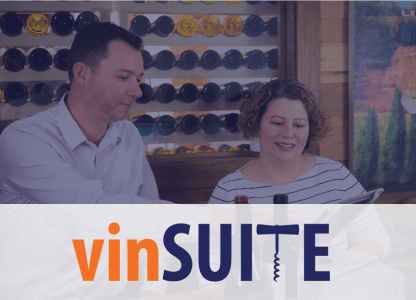 The service was excellent, the pricing and process were clear. Support was excellent! Even though it took us two months to pull the trigger, support was always there to help us out.
The service was excellent, the pricing and process were clear. Support was excellent! Even though it took us two months to pull the trigger, support was always there to help us out.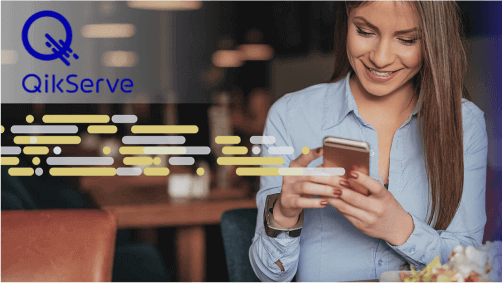 The automation element was spot on. The migration took around 6 hours but I just had to eyeball it every now and again.
The automation element was spot on. The migration took around 6 hours but I just had to eyeball it every now and again.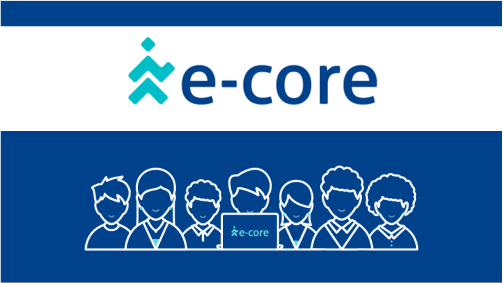 Great tool and an amazing support team!! We had a huge migration (100k+ issues) and everything went smoothly. Awesome job guys!
Great tool and an amazing support team!! We had a huge migration (100k+ issues) and everything went smoothly. Awesome job guys!
Automated Data Migration
It’s as precisely as we explain it. See the complete process with your own eyes with our free trial.
Ask our Specialists to Help with your Zendesk® Export
We have experienced support team that can help you with the whole transfer process. Get real-time guidance for an effective transfer.


